Contact Us
Contact Us
+91-7708009900
 Accredited Registrar
Accredited Registrar
 Accredited Registrar
Accredited Registrar
How to create a HTML file in Direct Admin Panel?
Step 1 : Login to DirectAdmin control panel. (Please check your hosting configuration mail from HIOX India for the username and password details)
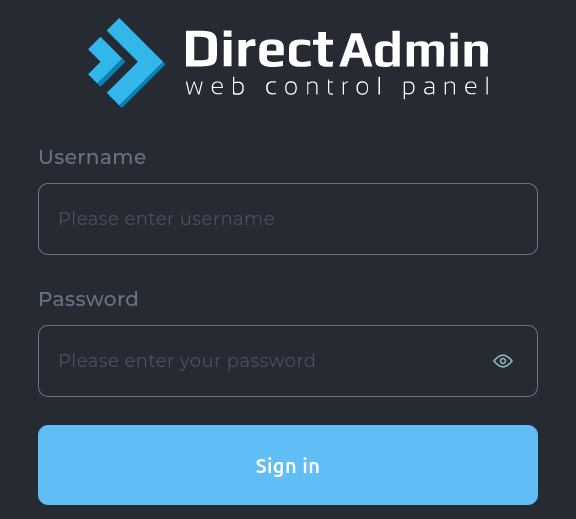
Step 2 : Go to System Info & Files -> File Manager
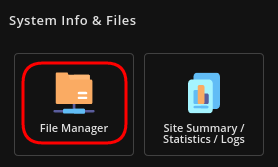
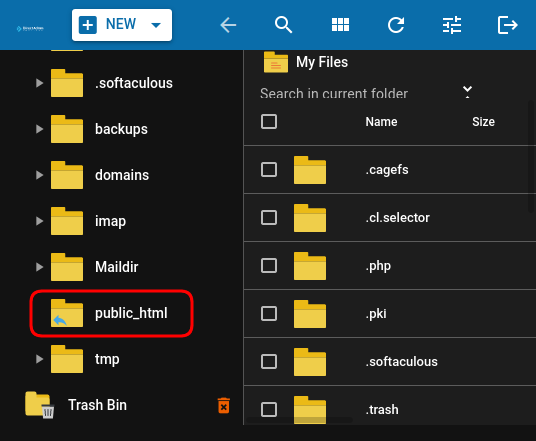
Step 3 : Click on New button on top left corner a drop down will be listed.
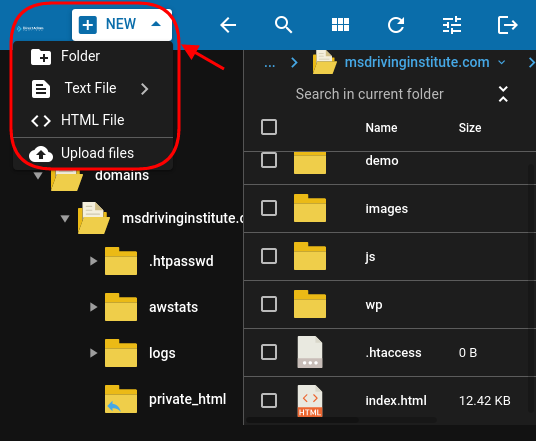
Step 5 : Choose HTML File from the drop down that appears.
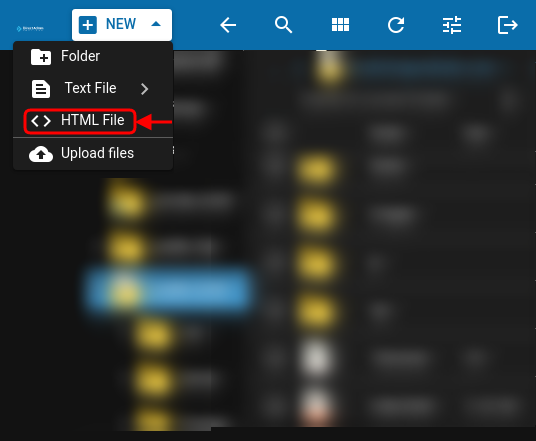
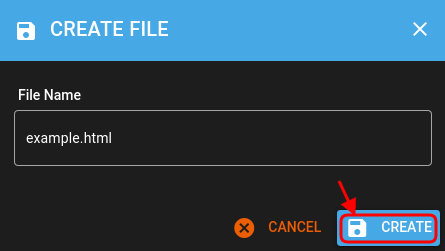
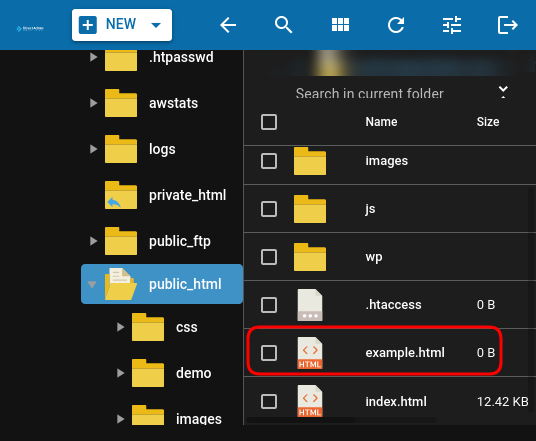
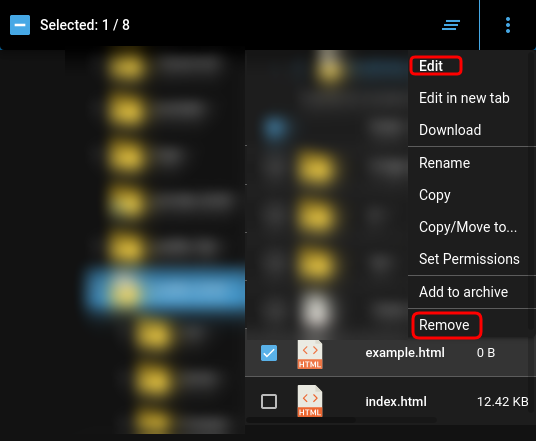
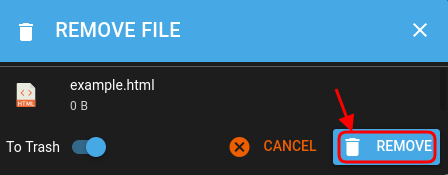
|
Not at all
helpful Not much
helpful Some what
helpful Very
helpful Extremely
helpful | ||||||||
What could be better? (Optional)
X
Not related to my issue
Too complicated explanations
Too much information
Incorrect information
Unclear information
Incomplete information
Too old information
Do you have any other feedback about this faq ? 1000
| ||||||||