 Accredited Registrar
Accredited Registrar
 Accredited Registrar
Accredited Registrar
How to install Wordpress using Direct Admin Panel?
Step 1 : Login to DirectAdmin control panel. (Please check your hosting configuration mail from HIOX India for the username and password details)
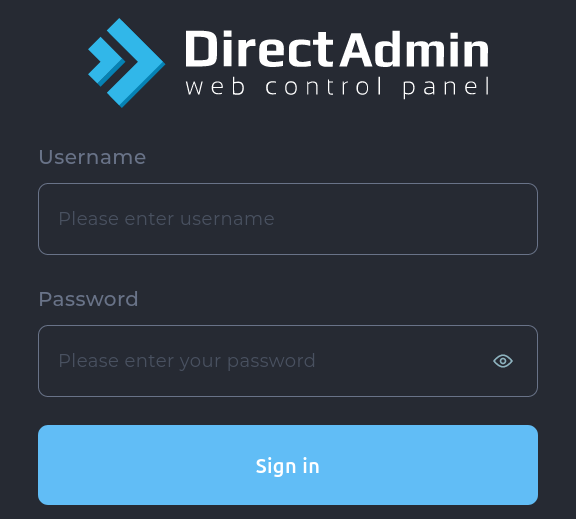
Step 2 : Go to Softaculous Apps Installer -> WordPress
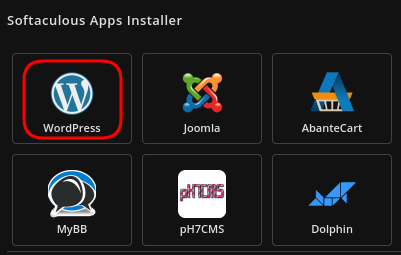
Step 3 : Choose Install from the menu that appears.
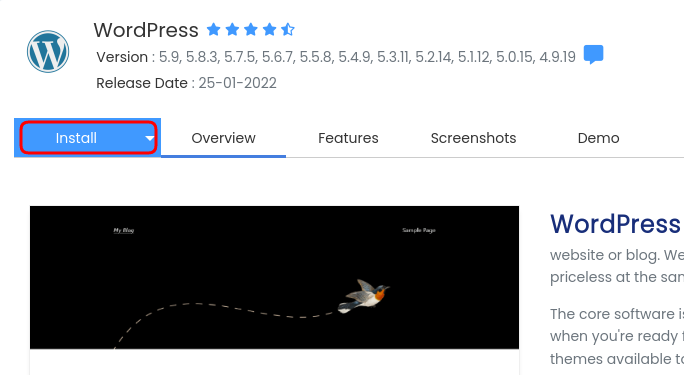
Step 4 : Click on Quick Install from the drop down menu that appears.
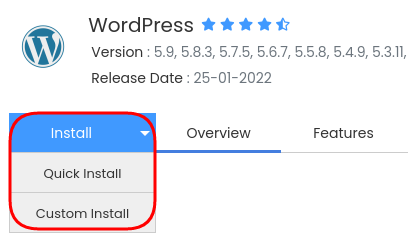
Step 5 : Choose the domain name in the Software Setup and the version you want to install.
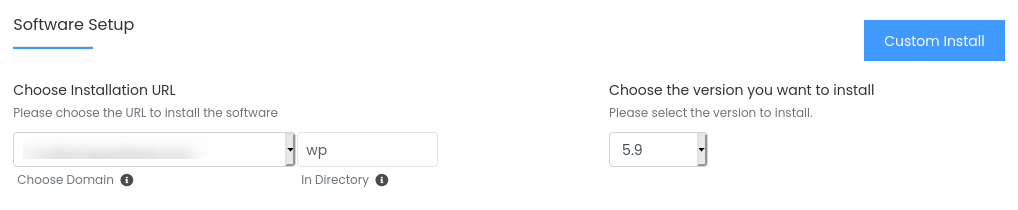
Step 6 : Create WordPress Admin.
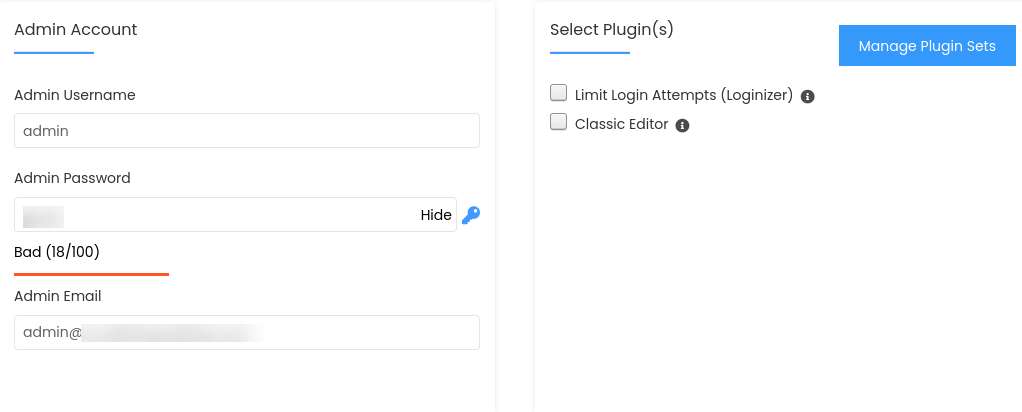
Step 7 : Select a WordPress Theme from the list that appears and click on Install button.
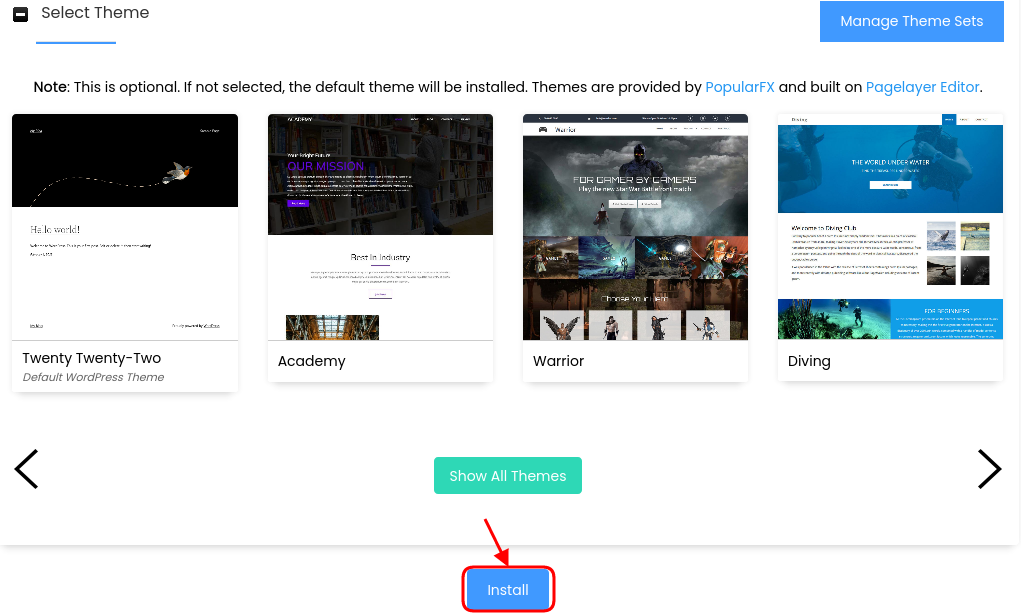
Step 8 : WordPress has now been successfully installed.
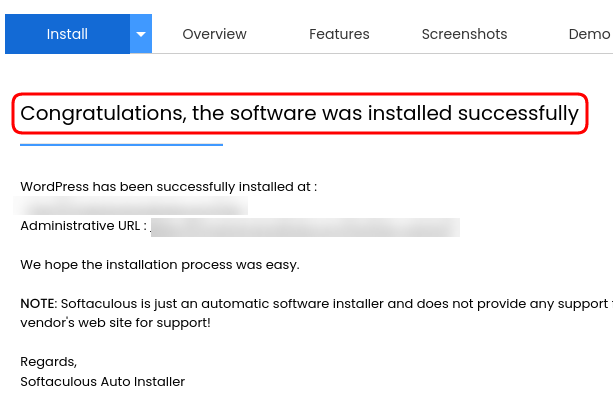
Step 9 : To Edit / Modify / Delete a WordPress. Go to Current Installations under Softaculous and choose the options listed.
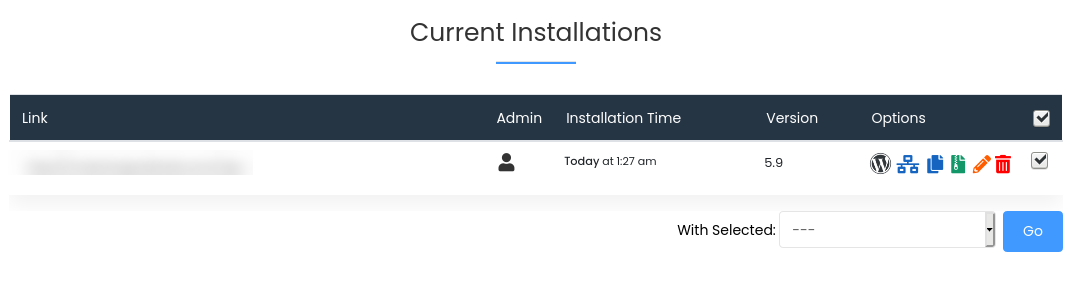
|
Not at all
helpful Not much
helpful Some what
helpful Very
helpful Extremely
helpful | ||||||||
What could be better? (Optional)
X
Not related to my issue
Too complicated explanations
Too much information
Incorrect information
Unclear information
Incomplete information
Too old information
Do you have any other feedback about this faq ? 1000
| ||||||||