 Accredited Registrar
Accredited Registrar
 Accredited Registrar
Accredited Registrar
Any web files are need to be uploaded under root directory public_html. The root directory can be accessed using File manager in cPanel or FTP. Let us learn here how to upload files under subdomain using FTP and File manager in cPanel control panel.
Guidelines to follow to upload files to a subdomain using FTP:
Step 1 : Open FTP client and connect to your hosting account using your FTP username and password. (How to connect FTP/SFTP Client)
Step 2 : Once connected to the server, navigate to the public_html directory.
Step 3 : Within the public_html directory, you will find the folder named after your subdomain. The path to this directory should be public_html/subdomain_name.
All web files need to be uploaded to this directory in order to be displayed on the subdomain.
Guidelines to follow to upload files to a subdomain using File Manager in cPanel:
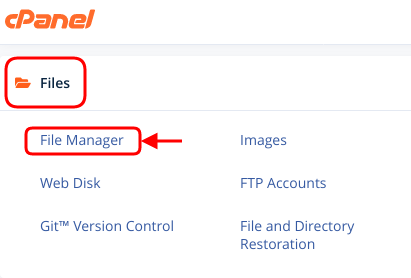
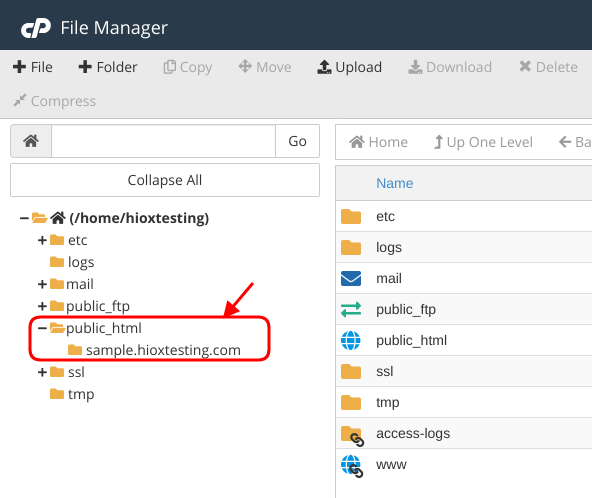
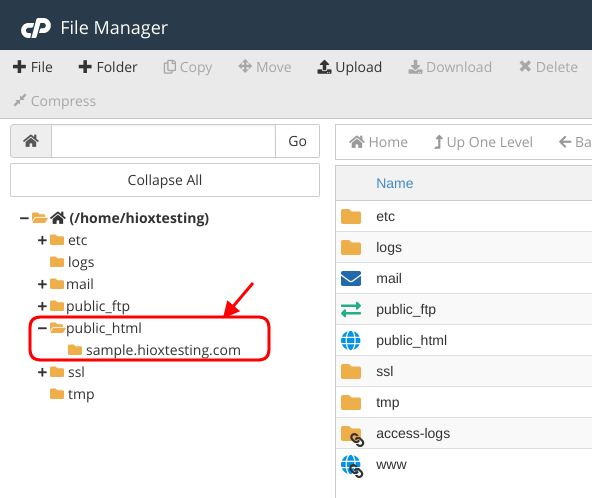
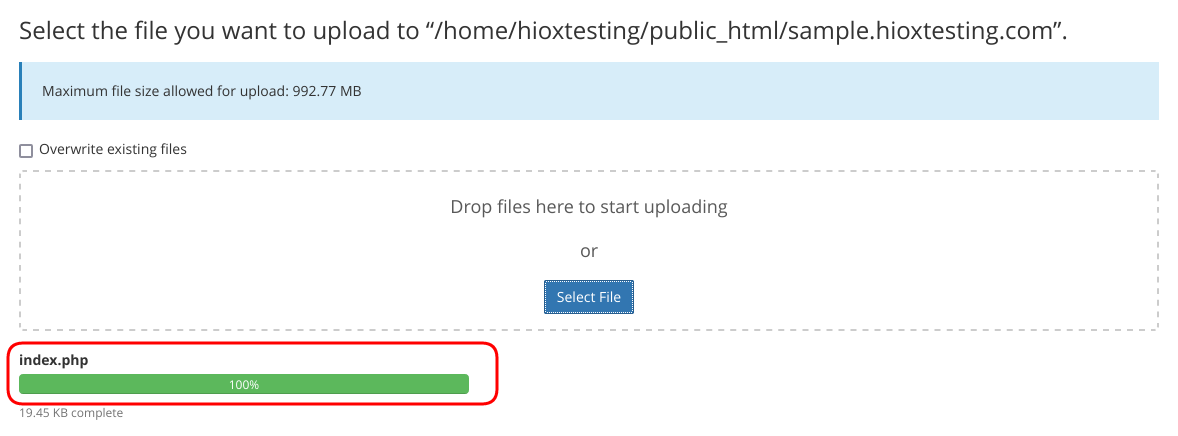

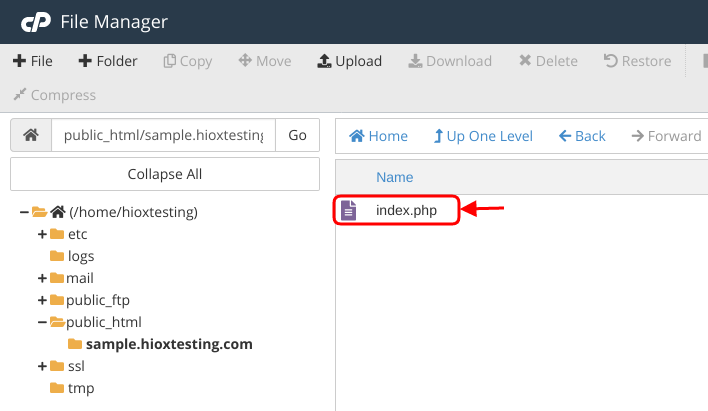
|
Not at all
helpful Not much
helpful Some what
helpful Very
helpful Extremely
helpful | ||||||||
What could be better? (Optional)
X
Not related to my issue
Too complicated explanations
Too much information
Incorrect information
Unclear information
Incomplete information
Too old information
Do you have any other feedback about this faq ? 1000
| ||||||||